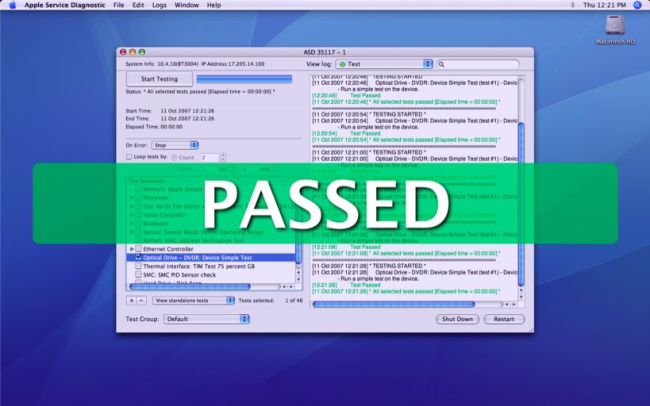The easiest way to avoid the help of service centres when looking for problems is to use the built-in methods of diagnosis the Mac. In this article, we’ll show you How to do apple basic troubleshooting how to run and use the Apple Hardware Test and Apple Diagnostics.
With the help of standard diagnostic tools, it is possible to effectively detect hardware faults like problems with the hard drive, solid-state drive, RAM, graphics processor, motherboard and other hardware locations.
Regardless of the Mac models like MacBook, iMac, Mac mini or Mac Pro and the year of its release, the operating system includes a utility for self-diagnostics of the hardware. In computers, which were issued in June 2013, it is called ” functional test Apple Hardware”(Apple Hardware Test – AHT), then “Apple Diagnostics”. These self-diagnostic tools are very useful in apple basic troubleshooting.
Before running any of the utilities, be sure to disconnect all peripheral devices including optical drives, if such an antiquity is still available, except for the keyboard, mouse, display, and Ethernet adapter. In some versions of OS X Lion and later editions, you may need Ethernet or Wi-Fi to start the Internet version of AHT. It is no different from an offline Diagnosis to test apple basic troubleshooting.
Start or restart the Mac if it is turned on.
During power-on, press and hold the ” D ” key until the language selection screen appears.
Select the language
The apple basic troubleshooting starts.
After the test is completed, the results will be displayed.
Note down the Reference code which is given after test. To exit the AHT utility, click the ” Restart ” or ” Shut Down ” button at the bottom of the window.
If a hardware problem is detected during the apple basic troubleshooting test, then prepare to see the error and some explanatory details.
It is possible to decipher AHT errors at the Apple technical forum and generally recommend first of all when searching for solutions to problems.
The Apple basic troubleshooting Diagnostics error codes and their decoding can be found below:
- ADP000 – No problems found on the computer.
- CNW001, CNW003, CNW004, CNW005, CNW006 – There are problems with the Wi-Fi module on the computer.
- CNW007, CNW008 – No Wi-Fi networks detected. Available Wi-Fi networks are missing, or the Wi-Fi module is defective;
- NDC001, NDC003, NDC004, NDC005, NDC006 – The camera is defective.
- NDD001 – There is a problem with the USB module. Disconnect all external devices except the keyboard, mouse, and Ethernet adapter. Run the test again. If this code appears again, Contact Our Service Center
- NDK001, NDK003, NDK004 – There is a problem with the keyboard;
- NDL001 – There is a problem with the Bluetooth module;
- NDR001, NDR003, NDR004 – There is a problem with the trackpad;
- NDT001, NDT002, NDT003, NDT004, NDT005, NDT006 – There may be a problem with the Thunderbolt module. Disconnect external Thunderbolt devices and run the test again. If this code appears a second time, contact the service center.
- NNN001 – The serial number could not be found. The computer needs maintenance, contact the service;
- PFM001, PFM002, PFM003, PFM004, PFM005, PFM006, PFM007 – There is a problem with the System Management Controller (SMC);
- PFR001 – There may be a problem with the firmware of the computer;
- PPF001, PPF003, PPF004 – There may be a problem with the fan;
- PPM001 – There is probably a problem with the memory module;
- PPM002, PPM003, PPM004, PPM005, PPM006, PPM007, PPM008, PPM009, PPM010, PPM011, PPM012, PPM013, PPM014, PPM015 – There may be a problem with the built-in memory;
- PPP001, PPP002, PPP003 – There is probably a problem with the MagSafe power adapter. Try unplugging the power adapter from the Mac and the outlet, then reconnecting it again. Run the test again. If this code appears a second time, contact the service center.
- PPP007 – There may be a problem with the power adapter, or it is not connected. To check the power adapter, reconnect it to the computer and the outlet. Run the test again. If this code appears a second time, contact the service center.
- PPR001 – There is probably a problem with the processor;
- PPT001 – The battery could not be detected;
- PPT002, PPT003 – The battery needs to be replaced soon. It is functional, but its capacity has decreased.
- PPT004, PPT006 – The battery needs maintenance. The battery is defective, although this may not affect its performance or capacity;
- PPT005 – The battery is not installed correctly. Shut down and shut down the computer;
- PPT007 – The battery on the Mac needs to be replaced. The battery is functional, but its capacity has been significantly reduced. Before replacing the battery, you can continue to use it without harming the computer.
- VDC001, VDC003, VDC004, VDC005, VDC006, VDC007 – Probably, there is a problem with the SD card reader;
- VDH002, VDH004 – There is probably a problem with the storage device;
- VDH005 – Unable to start recovery of macOS;
- VFD001, VFD002, VFD003, VFD004, VFD005, VFD007 – There is probably a problem with the display;
- VFD006 – There is probably a problem with the graphics processor;
- VFF001 – There is probably a problem with the audio hardware component.
In any case, if you can not avoid repair at the service center, we strongly recommend that you only contact certified professionals who specialize exclusively in Apple technology. We also take care of Apple Products and do chip-level Repair. You can Contact us Anytime.